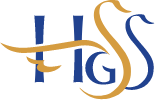- Home
- Parents and Students
- 1:1 Device Scheme
- Staff and Student school WIFI and E-mail Setup Instructions for Non-scheme Devices
Staff and Student school WIFI and E-mail Setup Instructions for Non-scheme Devices
Below are setup tips and advice for use of student devices purchased privately and NOT through the 1:1 Device Scheme.
FAQS
Q. How does my child connect to the WIFI in school?
A. The 'Company Portal App' management agent must be installed on any device a student wishes to use in school. It sets up the school WIFI onto the device. There is no other method for connecting a student device to the WIFI. The ‘Company Portal App’ will also install Microsoft Office, Teams and Edge Web browser, depending on the make, model and operating system of your device.
Q. What about Privacy?
We recognise that these are parents/students' personal devices and have strived to get the correct balance for setting up the devices for safe use in school. We're also encouraging the use of internet at home, and we have a duty of care to make things as safe as possible.
We are not collecting nor have visibility of any browsing history or personal data from student devices. The schools' internet does however log and retain all browsing records, but this applies only to browsing when using our WiFi onsite. We recommend all parents review regularly their students’ browsing history. School staff do have access to students’ OneDrives and can ask students to show them their screens of their devices when in school.
Settings and software may be updated from time to time (depending on your make of device and the role of the user in school) but are always within the framework of keeping internet access when in school working and as safe as possible, deploying software for students to use, and protecting the schools’ infrastructure, software and management agent.
Students are not forced to install the ‘Company Portal’ agent, but without it access to the school WiFi is impossible. (Please also note that for safeguarding reasons, the use of unfiltered MiFi/Personal hotspot internet access is also forbidden onsite).
We take the privacy of both our parents and students seriously.
Q. What AntiVirus software should I use?
A. For Windows 10 devices, we recommend Windows Security, which is more than adequate for day to day needs. We recommend you do not purchase or use any other antivirus or security software as this may be incompatible with the schools’ internet connection.
Q. Where should my student store their files?
A. We very much recommend that students store all files on to their school OneDrive. This is then backed up automatically to the cloud. Students can also regularly back up onto a memory stick. If the device has to be fixed, wiped or replaced, any files not stored on the OneDrive will be lost. Use of the school OneDrive also allows the use of other teaching tools as the Teachers’ discretion, such as Student Dashboard.
Other storage services, such as DropBox, Google Drive, non-school OneDrives and other similar services cannot be accessed in school.
Q. Can my child charge their device in school?
A. No. The use of personal chargers in school is forbidden. We recommend the use of a device with a sufficient battery to last for a whole day. Students should charge their device at home in the evening.
Q. Will my child use their device every lesson and at break/lunch time?
A. No. Devices will be used in the lesson where they support the learning, otherwise they may become a distraction and we do not want students on their device for the whole day. Devices can be used in the LRC and Sixth form study area at break and lunch, but otherwise they should be out of sight at these times to afford students a break.
Q. What about security?
A. As with other pieces of personal property the school will do everything it can to ensure the safe keeping of devices but cannot accept responsibility for damage, loss, or theft. Students and parents are encouraged to make sure that they have sufficient insurance coverage for any device being brought into school. It is therefore important to ensure that the device has a protective carrying case and/or that the student has a sturdy school bag. Lockers can be obtained from the school that allow students to store devices securely during PE.
Q. What devices can be used?
A. We recommend the use of Microsoft Windows 10 devices.
We recommend that any device has a minimum of a 10” screen and includes a physical keyboard, and is capable of running the latest Microsoft Office Professional and Microsoft Teams. Office online is not sufficient and we do not recommend Bluetooth or battery powered keyboards. In practice, this means that a Windows 10 based device is strongly preferred.
Chromebooks are unfortunately incompatible with our school systems, as are obsolete Windows 7 and Windows 8.1 devices. Devices on other platforms must be running the latest IOS or Android versions. Any device your child brings must also not be too big so that it becomes difficult for your child to transport it to school, and it needs to have a working battery so it does not require plugging in to mains supply at school.
Touchscreen ability is not required for Windows laptops. We recommend Windows 10 Professional Edition, if buying your own device, although Windows 10 Home Edition is sufficient. Windows 10 S Edition is also sufficient and 'S' devices will automatically be switched to Home Edition when your child attaches their device to their school account.
We recommend that your students uses their school OneDrive for the storing of all data.